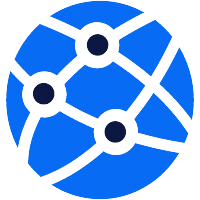The degree symbol (°) is a commonly used symbol that represents measurements in degrees. It can be found on computer keyboards, smartphones, and other devices. In this article, we will discuss various shortcuts and codes for using the degree symbol in different platforms and programs.
Degree Symbol

The degree symbol is a small raised circle that is used to denote the measurement of an angle, temperature, or other quantity that is measured in degrees. It can be found on most keyboards, but it may not be immediately visible. On some keyboards, it may require the use of an Alt code or keyboard shortcut to insert the symbol.
History of the Degree Symbol
The origin of the degree symbol can be traced back to ancient civilizations, where they used circles to represent the concept of angles. The first recorded use of the degree symbol was in the 15th century by the Italian mathematician Regiomontanus. However, the modern version of the degree symbol (°) was introduced by French mathematician and astronomer Pierre de Fermat in the 17th century.
Uses of the Degree Symbol
The degree symbol has several uses, including denoting temperature, geographic coordinates, and angles. In temperature measurements, the degree symbol comes after the numerical value, such as 30°C. In geographical coordinates, the symbol is used to separate the degrees from the minutes and seconds, for example, 40°26’47”N 79°58’36”W. It is also used to indicate angles in geometry and trigonometry, such as 90° for a right angle.
Degree Symbol in LaTeX
LaTeX is a widely used document preparation system used for typesetting scientific and technical documents. It offers excellent support for mathematical equations and symbols, including the degree symbol.
To create a degree symbol in LaTeX, use the following code:
degree For example, to typeset the expression 30 degrees, you would write:
30degree
Degree Symbol on iPhone

If you want to use the degree symbol on your iPhone, there are a few simple steps to follow:
- Open the Settings app on your iPhone.
- Tap on General.
- Scroll down and tap on Keyboard.
- Tap on Keyboards.
- Tap on Add New Keyboard.
- Select the Emoji keyboard.
- Once added, open the emoji keyboard and tap on the Symbols category.
- Scroll down and tap on the degree symbol (°) to insert it into your text.
Degree Symbol Copy
Copying the degree symbol is a straightforward process. Simply highlight the symbol on a web page or in a document and press Ctrl+C (Windows) or Command+C (Mac). You can then paste the symbol into any text editor or document.
Degree Symbol on Keyboard
On most keyboards, the degree symbol is not available as a dedicated key. However, there are a few ways to create the symbol using keyboard shortcuts:
- Windows: Hold down the Alt key and type 0176 on the numeric keypad.
- Mac: Hold down the Option key and press the letter o.
Degree Symbol in Word
Microsoft Word is one of the most widely used word processing programs, and it offers various ways to insert special symbols, including the degree symbol.
To create a degree symbol in Microsoft Word, follow these steps:
- Click on the Insert tab in the toolbar.
- Click on the Symbol button.
- A drop-down menu will appear with various symbols. Scroll down to find the degree symbol (°).
- Click on it to insert it into your document.
Degree Symbol Mac
If you are using a Mac computer, there are a few different methods to type the degree symbol. You can use a keyboard shortcut or the Character Viewer to access the symbol.
To type the degree symbol using a keyboard shortcut, follow these steps:
- Place your cursor where you want to insert the symbol.
- Hold down the Option key and press the letter o. This will insert the degree symbol (°).
Alternatively, you can use the Character Viewer to insert the symbol. To do this:
- Click on the Edit menu in the menu bar at the top of your screen.
- Click on Emoji Symbols.
- In the window that opens, click on the Symbols tab.
- Navigate to the degree symbol and double-click it to insert it into your text.
Degree Symbol Alt Code
An alt code is a combination of numbers that allows you to insert special symbols using your keyboard. The alt code for the degree symbol is 0176. However, this only works if you have a numeric keypad on your keyboard.
To use the alt code for the degree symbol, follow these steps:
- Ensure that Num Lock is enabled on your keyboard.
- Hold down the Alt key and type 0176 using the numeric keypad.
- Release the Alt key, and the degree symbol (°) will appear.
Degree Symbol Shortcut
Some programs and platforms offer shortcuts to quickly insert the degree symbol. For example, in Microsoft Excel, you can use the shortcut key Ctrl+Shift+@ to insert the symbol into a cell. In Google Docs, you can type degree followed by a space to insert the symbol.
Degree Symbol in Excel
Microsoft Excel is a popular spreadsheet program used for data analysis and organization. If you frequently need to insert the degree symbol in your Excel documents, you can add it as a custom shortcut.
- Click on the File menu in the toolbar.
- Click on Options.
- Select Proofing from the sidebar.
- Click on the AutoCorrect Options button.
- In the Replace box, type a shortcut that you want to use for the degree symbol (e.g., deg).
- In the With box, type °.
- Click on Add and then OK.
- From now on, whenever you type your chosen shortcut in Excel, it will automatically be replaced with the degree symbol.
Degree Symbol on Keyboard Mac
On a Mac keyboard, the degree symbol is not available as a dedicated key. However, you can create a custom shortcut to quickly insert the symbol into your text.
- Open System Preferences.
- Click on Keyboard.
- Select the Text tab.
- Click on the plus (+) button at the bottom of the list.
- In the Replace column, type a shortcut for the degree symbol (e.g., deg).
- In the With column, type °.
- Click on the Save button.
- Whenever you type your chosen shortcut, the degree symbol will automatically appear.
Degree Symbol on Chromebook
Chromebooks do not have a numeric keypad, so using the alt code method for inserting the degree symbol is not possible. However, there are other ways to insert the symbol:
- Use the Character Map app: Open the app and search for “degree” in the search bar. The degree symbol will appear, and you can click on it to insert it into your text.
- Use Google search: You can also type “degree symbol” into a Google search. In the search results, you will see a large degree symbol that you can copy and paste into your document.
Degree Symbol on Keyboard iPhone
As mentioned earlier, you can add the Emoji keyboard to your iPhone to access special symbols, including the degree symbol. However, if you prefer not to change your keyboard settings, there is another way to insert the symbol using a keyboard shortcut.
- Place your cursor where you want to insert the symbol.
- Press and hold the 0 key on your keyboard, and a popover menu will appear with various symbols.
- Drag your finger to the degree symbol (°) and release it.
Degree Symbol in AutoCAD
AutoCAD is a computer-aided design program used by architects, engineers, and other professionals to create technical drawings. It has tools for inserting special symbols, including the degree symbol.
To insert the degree symbol in AutoCAD, follow these steps:
- Click on the Symbol tool in the Insert tab.
- A window will open with various symbols. Scroll down to find the degree symbol (°).
- Double-click on the symbol to insert it into your drawing.
Degree Symbol MATLAB
MATLAB is a programming language commonly used in engineering, science, and mathematics. To insert the degree symbol in MATLAB, you can use the sprintf function:
sprintf('%d%c', 30, char(176))
This will display the string “30°”.
Degree Symbol Google Docs
Google Docs is a popular online word processing program that offers various shortcuts for inserting special symbols, including the degree symbol.
To insert the degree symbol in Google Docs, you can type degree followed by a space. The symbol will automatically appear after the space.
Conclusion

The degree symbol is a commonly used symbol that represents measurements in degrees. It is essential to know how to insert this symbol accurately and efficiently, especially when working with technical documents or calculations. Whether you are using a computer, smartphone, or other device, there are various shortcuts and codes available for quickly inserting the degree symbol into your text. With the information provided in this article, you can now confidently use the degree symbol in various platforms and programs.
englishkungfu.com