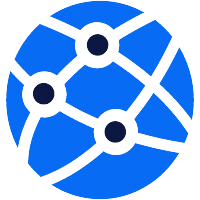The degree symbol (°) is a commonly used symbol in mathematics, science, and everyday writing. It is used to represent temperature, angles, and other measurements. While it may seem like a simple symbol to type, many people struggle to find it on their keyboard. In this article, we will discuss how to type the degree symbol on different keyboards, including Mac, Windows, iPhone, Windows 11, Chromebook, and more.
Degree Symbol on Keyboard for Mac Users

For Mac users, typing the degree symbol is easy and straightforward. All you need to do is press the Option key and the Shift key simultaneously, then press the 8 key. This will insert the degree symbol into your text wherever your cursor is placed. You can also use the keyboard shortcut Command + Shift + 8 to type the degree symbol.
If you are using a British or European keyboard layout, you can type the degree symbol by pressing the Option key and the equals (=) key at the same time. Similarly, if you are using a French keyboard layout, you can type the degree symbol by pressing the Option key and the 0 key simultaneously.
Degree Symbol on Keyboard for Windows Users
Windows users have two methods to type the degree symbol on their keyboard.
Method 1: Alt Code Sequence
The first method involves using the Alt code sequence. To do this, make sure that your Num Lock key is turned on. Then, hold down the Alt key and type the number sequence 0176 on the numeric keypad (not the numbers on the top row of your keyboard). Once you release the Alt key, the degree symbol will appear where your cursor is placed.
Method 2: Character Map
The second method involves using the Character Map tool. To access this tool, press the Windows key and the R key to open the Run dialog box. Type “charmap” and click OK. In the Character Map window, scroll down to the degree symbol and double-click it. This will insert the symbol into the text field at the bottom of the window. Click the Copy button to copy the symbol to your clipboard, then paste it into your document.
Typing Degree Symbol on Keyboard for iPhone
If you are using an iPhone, you can easily type the degree symbol by tapping and holding the 0 key. This will bring up a menu with various symbols, including the degree symbol. Simply select the symbol to insert it into your text.
Degree Symbol on Keyboard for Windows 11
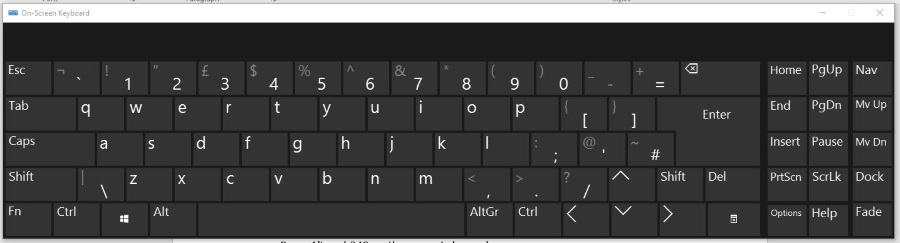
In Windows 11, typing the degree symbol is similar to Windows 10. You can either use the Alt code sequence 0176 on the numeric keypad or open the Character Map window as described above. Alternatively, you can also use the new emoji picker feature in Windows 11 to insert the degree symbol. To do this, press the Windows key and the period (.) key together to open the emoji picker. Type “degree symbol” in the search bar and select the symbol from the list to insert it into your text.
Using Degree Symbol on Keyboard for Chromebook
Chromebook users also have two methods to type the degree symbol.
Method 1: Alt Code Sequence
The first method involves using the Alt code sequence, just like in Windows. Make sure that your Num Lock key is turned on, then hold down the Alt key and type the number sequence 0176 on the numeric keypad. When you release the Alt key, the degree symbol will appear where your cursor is placed.
Method 2: Emoji Picker
The second method involves using the Emoji Picker. To access this tool, press the Search key (magnifying glass icon) and type “degree symbol.” Select the degree symbol from the results to insert it into your text.
Keyboard Shortcut for Degree Symbol on Laptop
If you are using a laptop without a numeric keypad, you can use a keyboard shortcut to type the degree symbol. For Windows laptops, press and hold the Fn key, then press the Alt key and type the number sequence 0176 on the right side of your keyboard. For Mac laptops, press and hold the Option key and type the number sequence “00B0” on the top row of your keyboard.
Inserting Degree Symbol on Keyboard in Google Docs
Google Docs offers a simple way to insert the degree symbol on your keyboard. Simply go to Insert > Special Characters and search for “degree” in the search bar. Select the degree symbol from the results to insert it into your document.
Quick Way to Type Degree Symbol on Keyboard
If you need to type the degree symbol frequently, there is a quick way to do it on both Mac and Windows computers. You can create a custom keyboard shortcut for the degree symbol. On Mac, go to System Preferences > Keyboard > Text, click on the “+” button at the bottom of the list, and type the degree symbol next to “Replace.” Then, choose a keyboard shortcut like “CMD + D” or “CTRL + D” for “With” and click Add. Now, whenever you type your chosen keyboard shortcut, it will be replaced with the degree symbol.
On Windows, you can also create a custom keyboard shortcut by going to Settings > Time Language > Language > Keyboard > Advanced keyboard settings > Language bar options > Advanced Key Settings > Change Key Sequence. Select “new” under “To input (Change Key Sequence)” and type your chosen keyboard shortcut. Then, click OK and Apply to save the changes.
Degree Symbol on Keyboard for Apple Devices

If you are using an Apple device such as an iPad or iPhone, you can use the on-screen keyboard to access the degree symbol. Press and hold the 0 key to bring up a menu with various symbols, including the degree symbol. Simply select the symbol to insert it into your text.
Conclusion
The degree symbol is a useful symbol that is frequently used in various fields. Whether you are using a Mac, Windows, iPhone, or other devices, there are simple ways to type the degree symbol on your keyboard. By following the methods mentioned in this article, you can easily insert the degree symbol wherever you need it. So, go ahead and start typing the degree symbol like a pro! In conclusion, the degree symbol is a commonly used symbol in various fields such as mathematics, science, and weather reporting. Being able to type the degree symbol quickly and efficiently on your keyboard can save you time and improve your productivity. Whether you are using a Mac, Windows, iPhone, Chromebook, or other devices, there are multiple methods available to insert the degree symbol with ease.
Tóm lại, ký hiệu độ là ký hiệu được sử dụng phổ biến trong nhiều lĩnh vực khác nhau như toán học, khoa học và báo cáo thời tiết. Khả năng gõ ký hiệu độ nhanh chóng và hiệu quả trên bàn phím có thể giúp bạn tiết kiệm thời gian và cải thiện năng suất của mình. Cho dù bạn đang sử dụng máy Mac, Windows, iPhone, Chromebook hay các thiết bị khác, đều có nhiều phương pháp có sẵn để chèn biểu tượng độ một cách dễ dàng.
From using keyboard shortcuts and Alt codes to accessing the Character Map tool and Emoji Picker, each platform offers different ways to type the degree symbol. Additionally, creating custom keyboard shortcuts for frequent use of the degree symbol can further streamline the typing process.
By familiarizing yourself with these methods and incorporating them into your workflow, you can effortlessly include the degree symbol in your documents, emails, and messages. So, next time you need to express temperature, angles, or any other measurement that requires the degree symbol, remember the tips and tricks shared in this article to type it like a pro. Mastering the art of typing the degree symbol on your keyboard will undoubtedly enhance your overall typing experience and efficiency.
englishkungfu.com